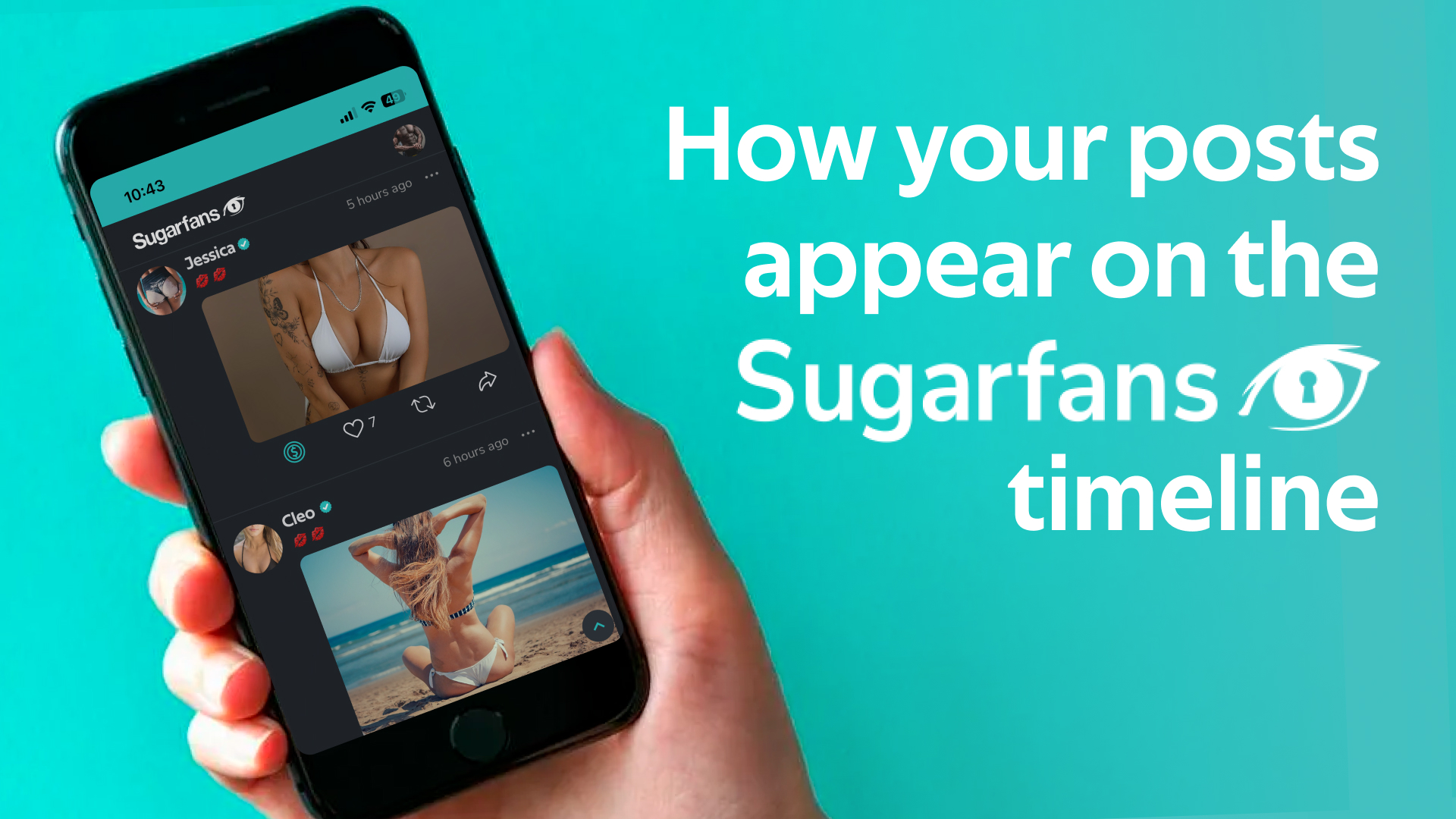Your photos and videos posted on the Sugarfans timeline are displayed differently depending on the screen size they are viewed with.
In order for your content to be displayed on the timeline the way you prefer, you must take into account the aspect ratio with which you created these photos and videos.
The aspect ratio is the format that the photos or videos have: their size and their orientation (horizontal or vertical).
Videos
The videos in the timeline always show a cover with an aspect ratio of 16:9. That is to say, horizontal.
- If your video is vertical, this cover will appear in full in the center of a 16:9 horizontal image, and blur will be added on the sides to fill the missing space.
- If the video is horizontal but does not meet the 16:9 format, blur will be added to the empty margins to fill in the missing space until 16:9 is reached.
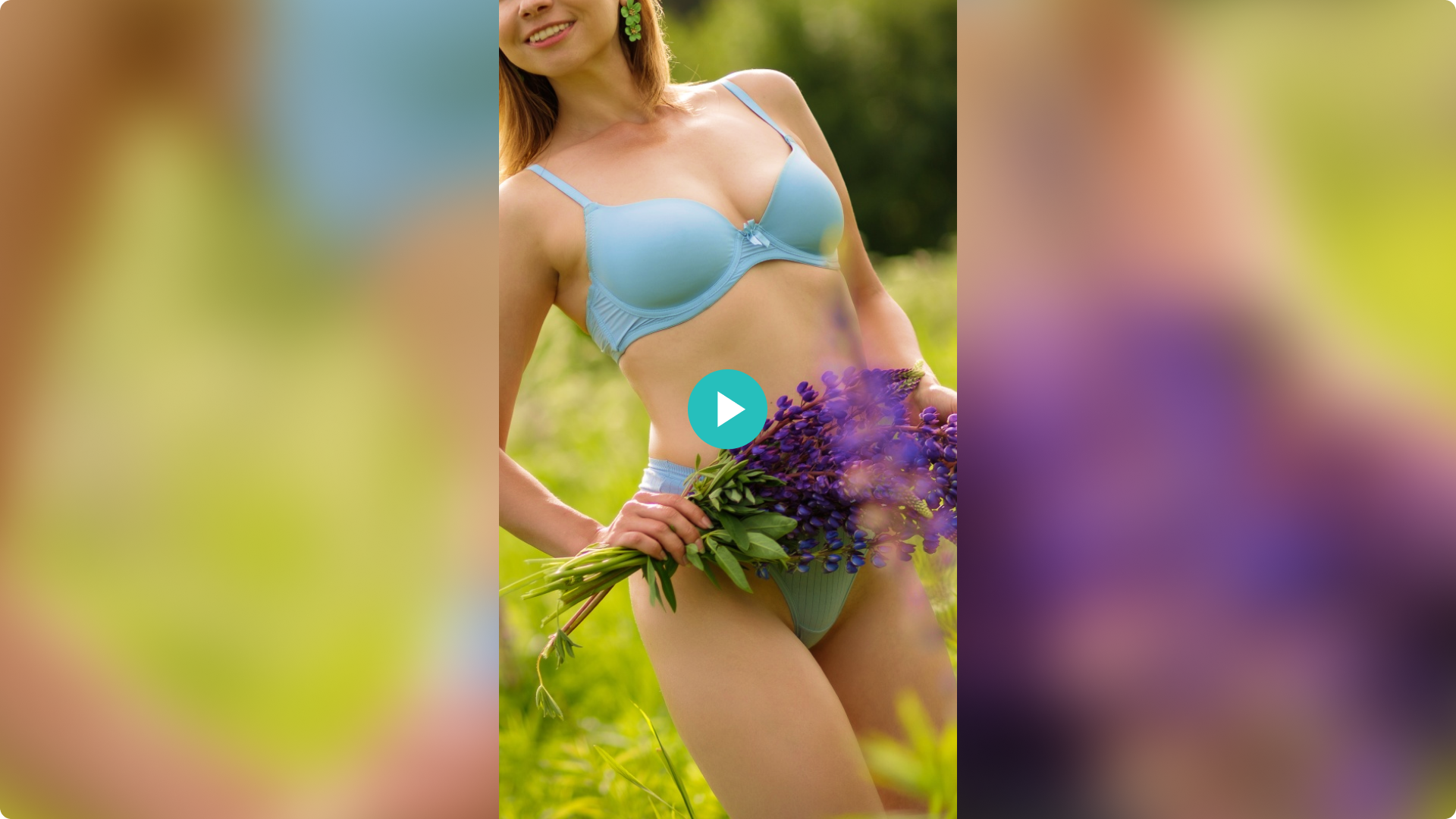
Photos
Posts with photos will be displayed depending on the size and orientation of the first photo of the post.
- If the first photo of the post is vertical, a square image with an aspect ratio of 3:4 will be displayed on the timeline. This means that only the central part of the original image will be displayed. When the user opens them, the images will be displayed in their original size.
- If the first image is horizontal, it will be displayed as a horizontal post with a 4:3 ratio.
Conclusion: the vertical format is ideal for viewing on cell phones but only when the user opens the photo, because in the timeline these photos will be cropped showing only their central part. When the photos are horizontal, they will be displayed in their entirety on the timeline, but when the user opens them, they will have to rotate the screen to see them better.
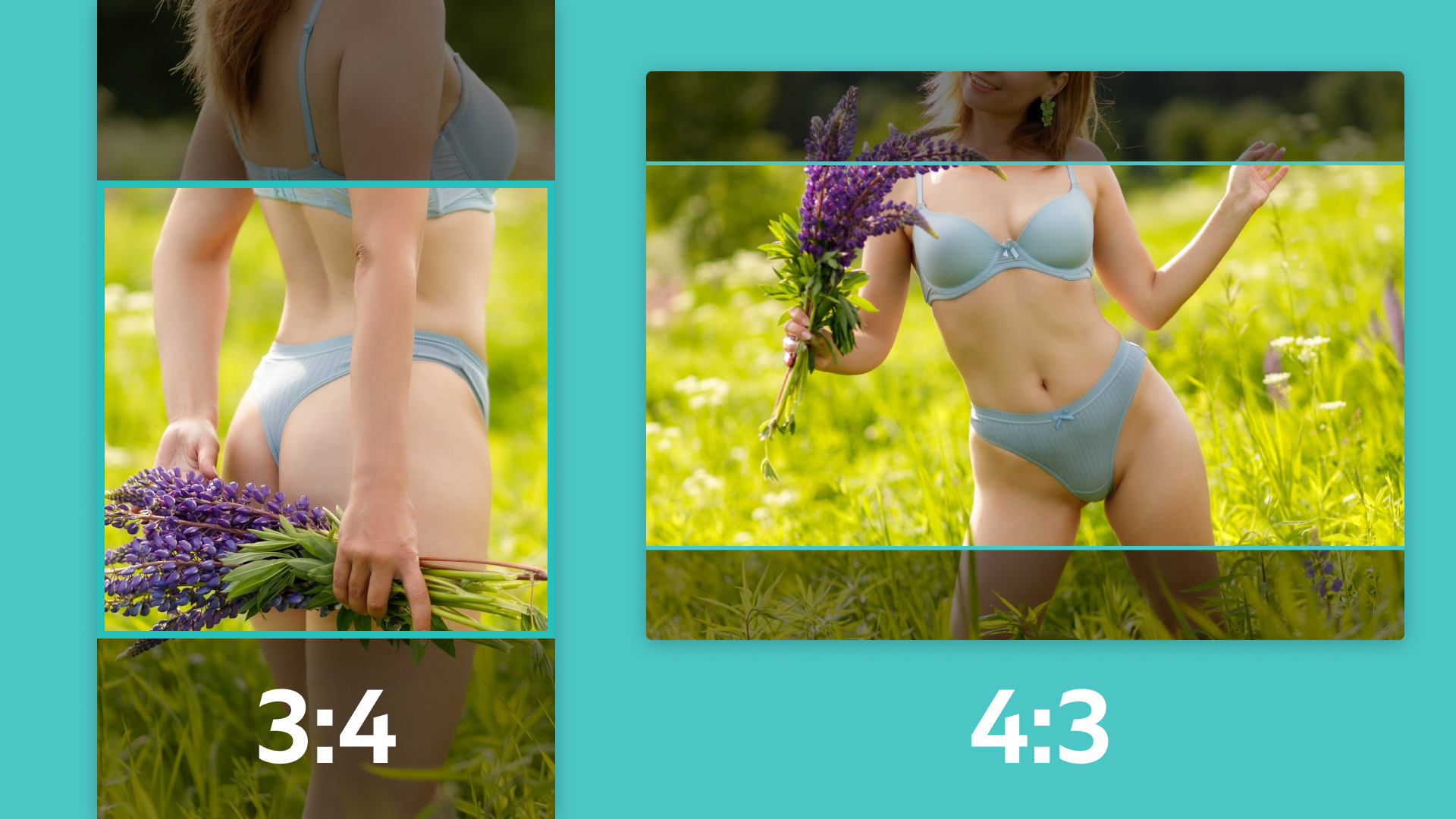
And what should you take into account depending on the type of post?
Free posts
These posts are displayed on the timeline as a slider. In other words, the user can view the files by sliding each image or video.
- If most of the photos are horizontal, we recommend that the first photo of the post is also horizontal. The post will be displayed on the timeline in 4:3 format.
- If most of the photos are vertical, it is best to put a vertical photo first.
- If your post has a mix of vertical and horizontal photos, you can choose the option you like best. Remember that if you choose a vertical image, it will be cropped on the timeline, showing only the central part of the image.
- If the post contains a video, its cover will be shown with an aspect ratio of 16:9 (horizontal). And if the video is vertical, blur will be added on both sides to fill the missing space.
Subscribers only post
These posts are not displayed on the timeline with a slider, but with an image that you upload as a preview when creating your post.
- If the preview image is vertical, the post will be displayed in 3:4 aspect ratio. And if the size of the image has an aspect ratio greater than 3:4, it will be cropped on the timeline to fit it.
- If the preview image is horizontal, the post will be displayed in aspect ratio 4:3. Likewise, if your cover image has a higher aspect ratio than 4:3, the excess will be cropped.
Once again, all photos and videos will be displayed in their original size and format when the user opens them for viewing. These crops and adjustments only occur when the content is displayed on the timeline.
Tip: as the cover image of the post must be uploaded independently from the rest of the photos, you can edit this image in 4:3 or 3:4 format (depending on whether the photos are horizontal or vertical) before uploading it to make sure your post looks the way you want it to.
What if it’s a video? You should choose a screenshot of the video and it will be displayed as the cover of the post with an aspect ratio of 4:3 or 3:4, depending on whether the video is horizontal or vertical. And if the video is vertical, you know that the center section of the image will be displayed.
Premium post
They will be displayed on the timeline just like subscribers only posts with the exception of videos that are 90 seconds or longer which allow for a preview video to be shown.
We can choose this preview by selecting a section of the original video using the platform editor, or by uploading a video clip between 15 and 30 seconds from your device.
In both cases it will be viewed in 16:9 format. So, if the video you have selected as a preview has a lower aspect ratio, blur will be added to fill in the missing space.
Tip: make sure that your video always looks good on the timeline, make sure that the original video has a 16:9 aspect ratio. If it doesn’t, upload a clip as a preview that does comply with this aspect ratio.